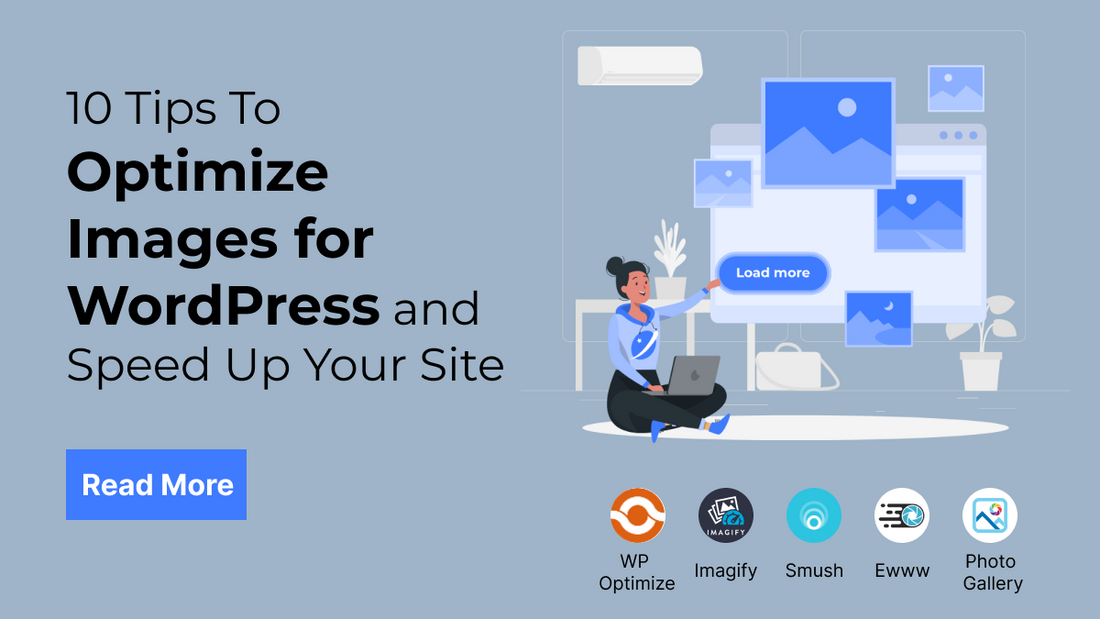
Today, website speed is said to be the prime factor to run the digital world. Users have little patience for slow-loading pages, and search engines like Google prioritise websites that offer a swift and seamless browsing experience. One of the most significant culprits behind a sluggish WordPress site is often overlooked: unoptimized images.
Images are the visual backbone of most websites, enhancing content and engaging visitors. However, large, uncompressed image files can drastically increase page load times, leading to frustrated users, higher bounce rates, and negatively impacting your search engine rankings.
This introduction will delve into the importance of image optimization for WordPress, highlighting why it's a crucial step in achieving a faster, more efficient, and ultimately more successful website.
What is Image optimization?
Image optimization in WordPress is the process in which the file size of the images is reduced without affecting their quality. This is crucial for improving your website's performance and user experience.
Image optimization in WordPress is a multifaceted process aimed at making the images on your website as efficient as possible. This involves a careful balance between reducing file size and maintaining acceptable visual quality. The goal is to ensure your website loads quickly, provides a smooth user experience, and performs well in search engine rankings.
What are the benefits of Image optimization?
The benefits of using image optimization are significant and contribute to a better website in several key areas:
- Faster Page Load Times: Optimized images reduce file size, helping web pages load more quickly, which enhances user experience and lowers bounce rates especially important for users with slower internet connections.
- Improved Mobile Experience: Mobile users benefit from faster-loading images, resulting in smoother browsing and better usability on small screens and limited data plans.
- Better SEO Rankings: Image optimization helps improve page speed and includes descriptive ALT tags, both of which are important WordPress SEO optimization tips on-page SEO factors that can positively impact search engine rankings.
- Reduced Bandwidth & Storage Usage: Smaller image file sizes consume less server bandwidth and hosting space, which reduces hosting costs and speeds up content delivery, especially on shared or limited hosting plans.
- Enhanced User Experience: Fast-loading, well-displayed images contribute to a clean and responsive website layout, keeping visitors engaged and encouraging them to spend more time on the site.
- Higher Conversion Rates: A faster website with crisp visuals boosts user trust and satisfaction, increasing the likelihood that visitors will complete desired actions like purchases or sign-ups.
- Improved Core Web Vitals Scores: Optimized images help improve Google’s Core Web Vitals metrics like LCP and CLS, which directly affect page ranking and overall user experience.
- Better Accessibility: Optimized images with ALT text allow screen readers to describe visuals, improving website accessibility for visually impaired users and supporting ADA and WCAG compliance.
- Faster Image Indexing by Search Engines: Properly sized and named images load faster and are easier for search engines to crawl and index, increasing the chances of appearing in image search results.
- More Efficient Caching and CDN Use: Smaller images are more efficiently cached and delivered via content delivery networks (CDNs), further speeding up site performance for global users.
How to Save and Optimize Images for Web Performance?
Saving and optimizing images effectively is crucial for web performance. Here's a comprehensive guide covering the best practices and techniques:
1. Choose the Right File Format

Choosing the right image format is critical for balancing quality, file size, and web performance. Each format has distinct advantages. JPEG is most suitable for photographs and detailed images with gradients, offering strong compression with manageable quality loss. This format is ideal for blog images, banners, and featured photos. PNG, on the other hand, provides lossless compression and supports transparency, making it the go-to choice for logos, icons, and illustrations with clear edges. With our thoroughly guided Blog you can efficiently help your self to clear your WordPress Cache.
However, PNG files are generally larger than JPEGs, which can affect load speed if overused. WebP, developed by Google, is a modern format that supports both lossy and lossless compression. It offers up to 30% smaller file sizes compared to JPEG and PNG, making it a powerful option for websites aiming to improve load times without compromising image quality. WebP also supports transparency, replacing PNG in many cases. SVG is vector-based and is best used for icons, logos, and line drawings. Unlike raster images, SVGs scale without losing quality and maintain a very small file size.
2. Resize Images to Display Size

Resizing images before uploading them to your website is one of the simplest yet most effective steps to improve performance. Often, website owners upload high-resolution images directly from cameras or design software, which results in large file sizes that aren’t necessary for web display. For instance, if your theme displays a blog post image at 800px width, uploading a 3000px wide image serves no purpose other than bloating your page load. Each oversized image adds to the download burden of your website and slows the browsing experience, particularly for mobile users or those with slower connections.
To solve this, determine the maximum dimensions your site requires for different areas (e.g., featured images, thumbnails, sliders) and resize your images accordingly using tools like Photoshop, GIMP, Canva, or online tools like Pixlr. WordPress also generates multiple sizes on upload, but uploading an already-optimized base image ensures better control. Using properly sized images significantly reduces loading time, minimizes server resource consumption, and ensures your content remains sharp and visually pleasing across devices.
3. Compress Images Without Losing Quality

Image compression is essential to reduce file size without sacrificing quality. Compression can be either lossy or lossless. Lossy compression reduces file size by permanently eliminating certain data, while lossless compression retains all original data but reduces file size by finding more efficient ways to store it. Tools like TinyPNG, ImageOptim, and Squoosh are popular for manual optimization, offering both compression types. In WordPress, plugins such as ShortPixel, Smush, and Imagify automate compression during upload, and many also offer bulk optimization for existing images. These plugins let you select the level of compression based on your quality preferences and even allow backups of the original images. When used effectively, compression can reduce image sizes by up to 80%, significantly improving load times.
4. Use Lazy Loading

Lazy loading is a performance optimization technique where images are only loaded when they enter the user’s viewport (the visible part of the screen). This means that instead of loading all images on a webpage at onceespecially those far down the page that a visitor may never scroll toonly the images immediately visible are loaded first. This drastically reduces initial page load time and improves the user experience, especially on long pages or image-heavy websites. WordPress has supported native lazy loading since version 5.5, using the loading="lazy" attribute in the <img> tag. Additionally, plugins like a3 Lazy Load or WP Rocket provide advanced control over how and when images load. Implementing lazy loading decreases bandwidth usage, lowers bounce rates, and improves your Core Web Vitals scoreparticularly Largest Contentful Paint (LCP), which is a key metric in Google’s page speed evaluation. Lazy loading is also valuable for mobile optimization, as it reduces data consumption and accelerates rendering on smaller devices.
5. Use Responsive Images (srcset)

Responsive images ensure that the right image size is served based on the user's device screen, optimizing both performance and user experience. HTML’s srcset attribute allows you to define multiple image versions with different dimensions and resolutions. The browser then automatically selects the most appropriate image depending on the screen width and pixel density. For example, a user on a mobile phone will receive a smaller image than someone on a large desktop monitor, reducing unnecessary data usage and improving loading speed. VW Themes offers some of the fines and best WordPress responsive themes that are currently used by more than 200k+ Users, Find your best theme and build your website without any hustle with our one-click Demo Import themes.
In WordPress, responsive image support is native. When you upload an image, WordPress automatically generates several sizes and uses srcset to deliver the best fit. This technique is particularly effective for websites with varying layouts, such as responsive blogs, portfolios, or online stores. By serving the optimal image size, you ensure that mobile users don’t have to download unnecessarily large files, which not only wastes bandwidth but also negatively impacts page speed and search engine rankings. Responsive images also support retina displays by serving higher-resolution images when needed, maintaining visual sharpness without burdening standard screens.
6. Strip Unnecessary Metadata
Images often contain embedded metadata details like camera model, geolocation, exposure settings, and software used which are useful for photographers but irrelevant for website visitors. This hidden data increases image file size unnecessarily and can even pose privacy risks if geolocation tags are included. Stripping this metadata before uploading helps reduce image weight and improves page performance, particularly on sites with many images like blogs or eCommerce platforms. Tools such as ImageOptim (Mac), RIOT (Windows), or online services like TinyPNG allow you to remove metadata during the optimization process.
WordPress plugins like ShortPixel and Smush also offer options to strip metadata automatically upon upload. Removing metadata is especially important when dealing with large volumes of images, as the cumulative data size becomes significant over time. This not only improves load speed but also contributes to better SEO, as search engines favor fast-loading pages. Additionally, stripping metadata helps protect user privacy. For instance, photos taken with smartphones may include GPS coordinates in the EXIF data, which can be exploited if left intact.
7. Enable Browser Caching for Images

Enabling browser caching is a highly effective technique for improving website speed by storing static assets like images in a user’s browser after the first visit. When users revisit your site or navigate to another page, their browser can load previously cached images instantly instead of downloading them again from the server. This significantly reduces load time and server requests, especially on image-rich sites. Browser caching is set up by configuring your web server to instruct browsers on how long to retain image files.
In Apache, this can be done using .htaccess with directives like ExpiresByType or Cache-Control. On NGINX, similar caching headers can be defined in the server block. Many WordPress caching plugins, including WP Rocket, W3 Total Cache, and LiteSpeed Cache, allow you to set browser caching rules easily without modifying code. For best results, images should be cached for a long duration typically one year since they rarely change. This enhances the user experience by making return visits faster and reducing bandwidth consumption.
8. Serve Images Through a CDN

A Content Delivery Network (CDN) is a network of distributed servers located around the world, designed to deliver content more efficiently by reducing the distance between the user and the server. Serving images through a CDN ensures faster delivery, especially for users accessing your site from different geographical locations. When you use a CDN, your images are cached on multiple edge servers globally. This means when a visitor accesses your site, images are delivered from the server nearest to them, reducing latency and improving load times.
Popular CDNs like Cloudflare, BunnyCDN, KeyCDN, and Jetpack’s Site Accelerator (formerly Photon) integrate seamlessly with WordPress and can offload image delivery from your origin server. This also helps reduce server load and prevent bandwidth bottlenecks during traffic spikes. CDNs often include built-in image optimization features like compression, WebP conversion, and resizing, giving you advanced control over image delivery without extra plugins or manual effort. If initially you do not want to Invest in tools like CDN for a secure Network then visit Our blog to find hand picked Free CDN For WordPress that will come in handy to create your first WordPress website.
9. Use Descriptive Filenames and Alt Text
Using descriptive filenames and alt text for images isn’t just an SEO best practice it also supports accessibility, organization, and content relevance. A meaningful filename (e.g., modern-office-furniture.jpg instead of IMG_2456.jpg) helps search engines understand the content of the image, contributing to image search visibility and improving the contextual relationship between the image and the page content. This becomes especially beneficial for product images, blog illustrations, and portfolio showcases. Moreover, alt text (alternative text) serves multiple purposes.
It provides visually impaired users using screen readers with a verbal description of the image, making your site inclusive and ADA-compliant. Additionally, alt text acts as fallback content if an image fails to load. From an SEO perspective, properly written alt text helps improve on-page relevance and can drive traffic through Google Images. When writing alt text, be clear and concise describe the content and purpose of the image without stuffing keywords. For instance, instead of “Image of modern furniture,” you could write, “Minimalist modern office desk setup with white table and laptop.”
10. Avoid Using Text in Images

Embedding important text within images can hinder both usability and SEO, especially when that information is not replicated in plain HTML. Text in images becomes unreadable by search engines and inaccessible to screen readers, which impacts both visibility and inclusivity. For example, if your image contains promotional offers, product names, or calls to action, those elements won’t be indexed or accessible unless they are also written in HTML. This leads to a disconnect between your content and how search engines interpret it. Furthermore, images with embedded text do not scale well across responsive layouts. Text may become pixelated, unreadable, or misaligned on smaller screens, harming the overall design and user experience. Modern web design practices encourage the separation of content from visuals. Use CSS and HTML to overlay text on images or create banner-like sections where text and background images can coexist responsively. This approach is not only SEO-friendly but also easier to update and style across your website.
Best Image optimization Plugins and Tools
Here’s a list of the best WordPress image optimization plugins, organised by type: online tools, desktop software, and WordPress plugins. These will help you compress, convert, and deliver images faster, without killing the quality.
1. Smush (by WPMU DEV)

Smush automatically compresses and resizes images on upload without quality loss. It supports lazy loading and bulk optimization, making it ideal for WordPress beginners. Its user-friendly interface ensures faster website loading times and better performance, improving both SEO and user experience.
2. ShortPixel Image Optimizer
ShortPixel offers powerful lossy and lossless image compression, WebP/AVIF support, and bulk optimization. It automatically compresses images upon upload and converts them to modern formats, reducing bandwidth and page load times. It’s great for high-traffic sites that demand efficient image management.
3. Imagify (by WP Media)

Imagify provides easy automatic image compression with adjustable quality levels. It supports WebP conversion and bulk optimization for older images. Seamlessly integrated with WordPress, it enhances site speed while preserving visual quality, making it an excellent choice for businesses aiming to balance performance with aesthetics.
4. EWWW Image Optimizer

One of the best in market and best WordPress Image optimizer tool is EWWW optimizes images using lossless and lossy techniques directly on your server or via cloud. It supports all popular image formats and offers bulk optimization. This plugin suits users who want flexible optimization options without relying on third-party services.
5. reSmush.it

reSmush.it is a free WordPress plugin offering automatic and manual image optimization. It supports multiple formats and provides good compression rates without sacrificing much image quality. It’s a simple solution for users looking for basic, no-cost image optimization.
6. TinyPNG / TinyJPG

TinyPNG and TinyJPG use smart lossy compression to drastically reduce file sizes for PNG and JPEG images. The tools maintain good visual quality while lowering bandwidth. Available as an online tool and WordPress plugin, they are perfect for quick, effective image optimization.
7. ImageOptim (Mac App)

ImageOptim is a popular Mac application that compresses images efficiently by removing unnecessary metadata and using advanced compression algorithms. Ideal for designers and developers, it helps prepare images offline before uploading to the web, ensuring fast-loading, high-quality visuals.
8. Squoosh (by Google)

Squoosh is a free, browser-based image optimizer supporting modern formats like AVIF and WebP. It offers real-time preview and compression controls, allowing users to balance quality and size. Perfect for quick optimizations without installing software, supporting modern web performance standards.
9. Kraken.io

Kraken.io offers web-based and WordPress plugin versions for bulk image optimization. It supports resizing, lossy/lossless compression, and CDN integration for fast delivery. Suitable for high-volume websites and eCommerce stores that need consistent, scalable image optimization.
10. Canva Pro – Image Export Settings

Canva Pro isn’t a dedicated optimizer but allows users to export images optimized for web use. By adjusting export quality and format (JPEG/PNG), it helps reduce file sizes before uploading, making it a convenient choice for marketers and content creators focusing on design and speed.
Conclusion
In conclusion, Image Optimization for SEO is no longer an optional extra but a fundamental necessity for a fast, user-friendly, and SEO-friendly website. Neglecting this crucial aspect can lead to sluggish loading times, frustrated visitors, higher bounce rates, and lower search engine rankings.
By implementing the strategies and utilising the tools discussed, you can significantly reduce image file sizes without sacrificing visual quality. Ultimately, investing time and effort in image optimization is an investment in the success of your WordPress website. By prioritising image optimization, you create a faster, more engaging, and more discoverable online presence, leading to happier visitors and better overall results.
Premium WordPress Themes from VW Themes are built keeping in mind all of the necessary points of SEO in order to keep your website Optimized for SEO and give an organic boost. Shop Now with VW Themes and Explore varieties of themes for 100+ Niches and businesses. Moreover this Summer Sale get Exciting offers and Save Big on Premium WordPress Themes with a Special 25% Discount for this Summer! Use "HOTDEAL25" at Checkout.






